How to Create Your Own Run Command
Well! We all are well-aware of default Run command like cmd , calc etc. in Windows.
But how will you create your very own run commands? Hmmm! Creating run commands is easy and Run commands so created can be used to run your favorite applications, files and folders as well.
Here we'll sculpt a brand new Run command for 'Internet Explorer'.
Steps:
1) Create a new Shortcut for 'Internet Explorer' on your 'Desktop' [Right click -> 'New-> 'Shortcut'].
2) Browse for 'autorun.inf'[ Click on the 'Browse..' button--> Select your System Drive (generally C: drive)-> Open "Program Files"-> Open Internet Explorer folder -> Select 'iexplore.exe'.
3) Click on 'Next' and give any suitable name, say 'web' in the 'Type a name for this shortcut field of the Create Shortcut dialog box. Next, click on 'Finish'. Now, you will see a shortcut name "web" on your Desktop.
4) Move it to 'Parent drive\ Windows' or ' Parent drive\Windows\System32. If c: is your parent drive, then the path will be 'C:\Windows' or 'C:\Windows\System32'. You may need administrative privileges to do this.
You may directly create an assigned shortcut in 'Windows" or "System32" directory with (administrative privileges).
From now on, just open 'Run-> Type web in the 'Open' field of the dialog box and hit 'Enter' to open 'web'.
In this way, you can create customized Run commands for any file/folder say 'wmp' for 'Windows Media Player', 'cr' for 'Chrome' and so on.

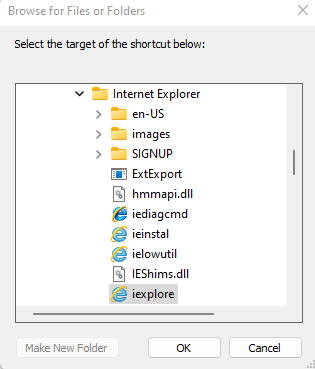


Comments
Post a Comment
If you have any doubts related to windows. Please let me know. I will get back to you and answer your queries.