Here I reveal a humble, handy trick, which will make your folder invisible. See, how I make a folder named "Print Doc" totally unseen here.
Steps:
1) Select the "Print Doc" folder->Press 'Alt + Enter. Next click on properties.
2) Navigate to the 'Customise' tab. The The current folder icon will beshown next to the 'Change Icon....' button.
3) Click on the 'Change Icon....' button then. You will see 'Change Icon for Book Folder' Dialog box.
4) Scroll the buttom horizontal Scroll Bar till you see some transparent icons in the Dialog Box.
5) Select any of the transparent icons and then hit 'Enter'. Click on 'Apply' in the 'Print Doc' Propeties Dialog Box then and hit 'Enter' again.
Now, we should hide the folder name as well, i.e 'Print Doc' here.
6) Select the 'Print Doc' folder. Press the 'F2' Function Key now to rename it.
7) Press 'Alt' + '255' or 'Alt' + '0160', '255' or '0160' from Numpad on the right side of the keyboard and press Enter . (You won't actually see those 0160/255 numbers while typing them. Just make sure to hold down the 'Alt' key while typing the numbers.)



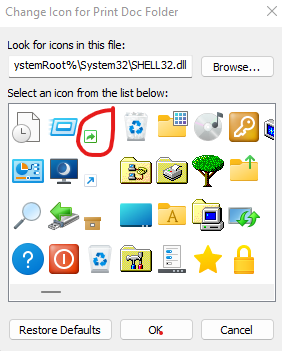

Comments
Post a Comment
If you have any doubts related to windows. Please let me know. I will get back to you and answer your queries.